Ensure consistent business connectivity
How your network delivers high quality WiFi service
When you're managing a business, you need fast reliable connectivity to keep you up and running 24/7 without interruptions. That is where the Attune@Work™ WiFi app comes in.
Cloud–based adaptive WiFi
Our smart WiFi is a scalable and not hardware dependent cloud-based WiFi to deliver high quality service, so your business will have consistent connectivity and a strong signal across every room. No buffering! Here’s how it works:
- Continuous monitoring with no interference from surrounding networks.
- Multiple, non-interfering channels to operate your network so you can increase capacity.
- Algorithms that are designed to balance the network load, maximize capacity, and optimize performance based on device requirements.
- Traffic shaping and prioritization for the applications you use most.
- Optimize network performance by steering clients to different nodes in the system consistent with the optimized route topology.
- Fast hand-off across nodes to ensure applications perform at their highest level of quality.
All this means is that our smart WiFi will proactively adjust to your needs.
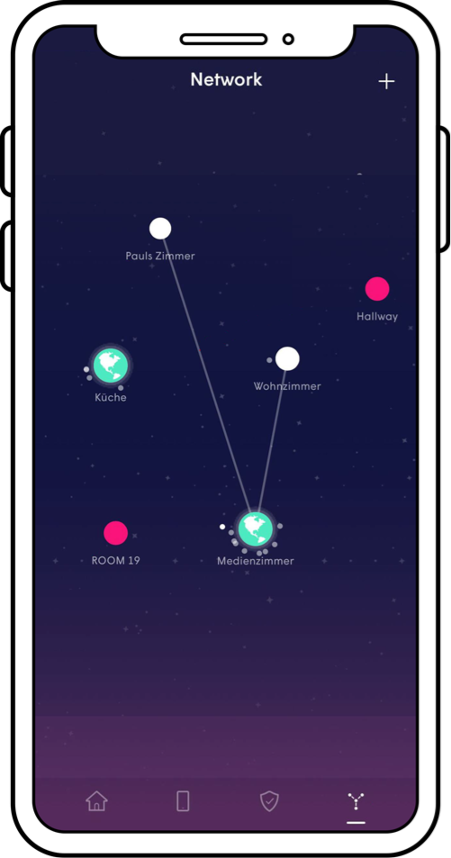
How to monitor connections
In the Fidium Attune@Work WiFi app you will see four-tab options on the bottom of the screen. The last one is the Network tab. Here you can see the topology view of your network.
The primary WiFi gateway is connected to the network by the Ethernet cord and is shown as a globe in the topology view.
You may have one or more wireless network extenders, which are connected to the rest of the network by WiFi and plugged directly into a power source. If an extender doesn’t have any connected devices, it will be slightly darker than the rest.
You’ll also see any offline WiFi extenders in red if they are not connected to the network.
Lines will show the connection from the WiFi to the parent gateway. The connected devices will orbit around the gateway or any extenders they are connected to. As more devices connect to the same gateway or extender, their orbit will increase.
If you tap on any one of the gateway or extender icons, you can see the details. It will be easy to interact with the topology view if you name the WiFi extenders in your network, so if there are any issues you can easily troubleshoot.
This network topology helps provide continuous connectivity and maximum performance to ensure a seamless network connection.