Block or approve websites
Filter between good and bad websites — all from your phone
Get step-by-step instructions on blocking or approving a website or IP address.
Block a website/IP Address
When blocking websites, be sure to enter the full domain name. For example, enter “youtube.com” instead of “youtube.” (You do not need to enter “www.”)
Any website or IP address that has been blocked for a person will be blocked automatically on all of the devices assigned to that person.
A total of up to 50 websites can be manually blocked at the network, person, and device levels, combined. IP addresses can only be blocked if you have Outbound IP Protection and Intrusion Prevention enabled.
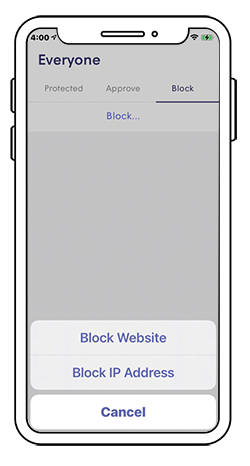
To block a website/IP address for everyone
- Tap the “Guard” tab inside the main menu
- Tap “Manage Security Events”
- Go to “Block,” then tap “Block” (if you're using iOS) or “+” (if you're using Android)
- Choose either “Block Website” or “Block IP Address”
- Based on your earlier choice, enter the URL or IP address you wish to block
Tap “Block” to confirm
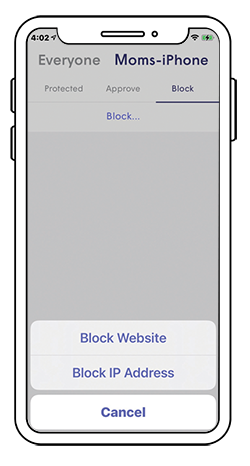
To block a website/IP address at a person- or device-level
- Navigate to the desired person or device
- Tap “Manage Security Events” at the bottom of the page
- Go to “Block,” then tap “Block” (if you're using iOS) or “+” (if you're using Android)
- Choose either “Block Website” or “Block IP Address”
Enter the URL or IP address you wish to block and tap the checkmark to save
Approve a website/IP Address
When approving websites, be sure to enter the full domain name. For example, enter “youtube.com” instead of “youtube.” (You do not need to enter “www.”)
If you approve a site for a device assigned to a specific person, the site will be available to that person on all of the devices assigned to them. If the device is not assigned to a particular person, the rule will only apply to the device itself.
A total of up to 50 websites can be approved across all devices and users. Note that if you have not blocked or approved a website or IP address, it will be available to anyone who accesses it, unless it violates any parental controls you have enabled.
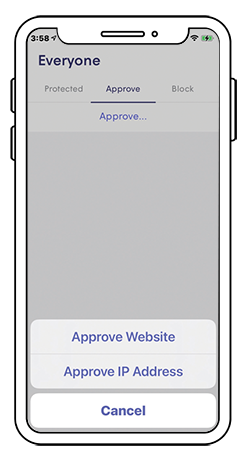
Approving websites/IP addresses for everyone
- Tap the “Guard” tab inside the main menu
- Tap “Manage Security Events”
- If you are unblocking a site or address you previously blocked, tap “Protected”
- Tap or swipe the site you want to approve
- If you are approving a site or address that had not been blocked previously, tap “Approve”
- Enter the URL of the website you want to approve, or choose “Approve IP Address” and enter the address you want to approve
Tap the checkmark to save.
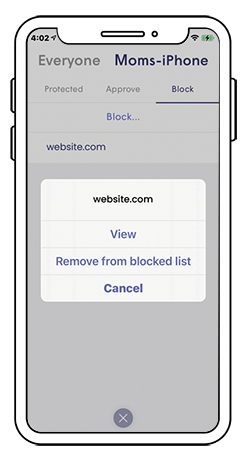
Approving websites at a person- or device-level
- Navigate to the desired person or device
- Tap “Manage Security Events” at the bottom of the page
- Tap “Approve”
- Choose “Approve Website” to enter domain name, or “Approve IP Address” to enter the server IP address
- Enter the URL or IP address and tap the checkmark to save
- Tap “Approve” to confirm your choice